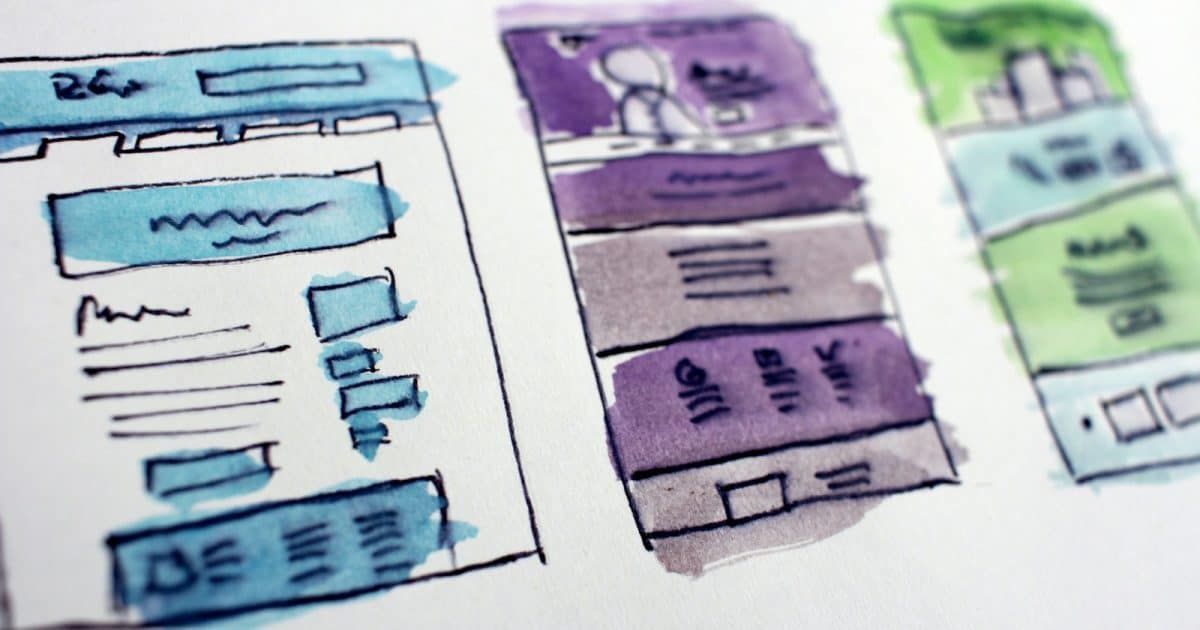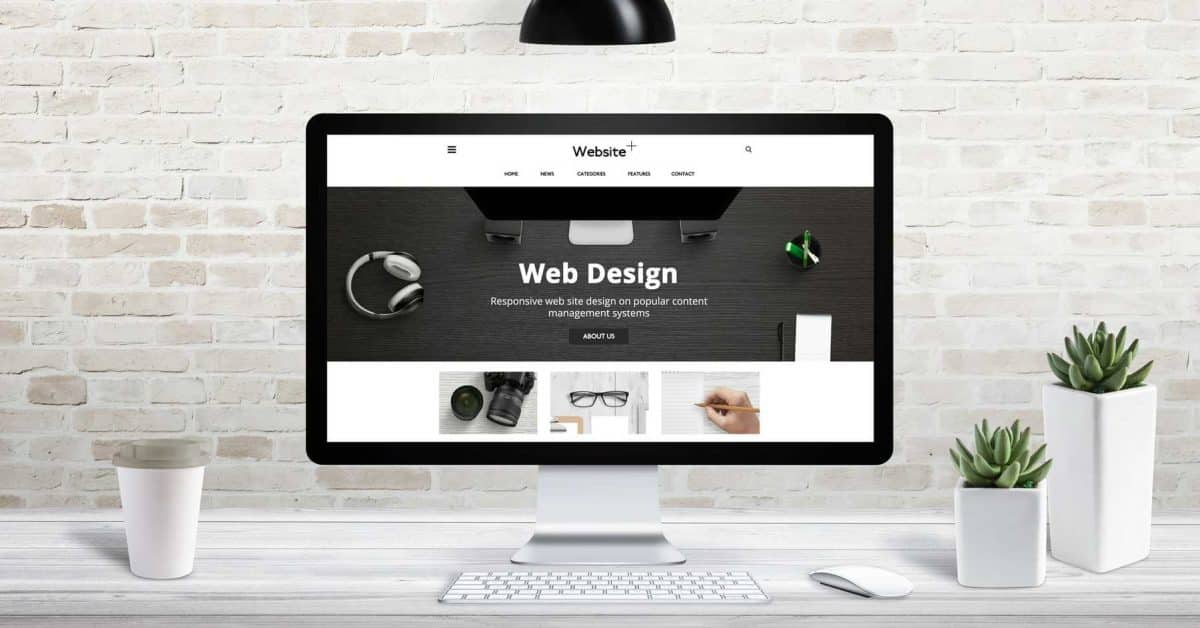Ensuring that your WordPress site is accessible means that it can be used by everyone, including people with disabilities. This not only makes your site more inclusive but also improves your SEO and expands your audience. In this article, we’ll cover practical steps you can take to improve the accessibility of your WordPress site, making it more welcoming and usable for all visitors.
Why Accessibility Matters
Web accessibility refers to the practice of making websites usable by people of all abilities and disabilities. This includes individuals who may have visual, auditory, motor, or cognitive impairments. By improving accessibility, you’re ensuring that everyone has equal access to your content, regardless of their abilities.
Moreover, accessible websites often perform better in search engines and offer a superior user experience, which can lead to higher engagement and conversion rates. Accessibility is also increasingly being recognized as a legal requirement, with more countries adopting stringent accessibility laws.
Getting Started with Accessibility in WordPress
WordPress offers a solid foundation for building accessible websites, but there are still several steps you need to take to ensure your site meets accessibility standards. Here’s how you can get started:
Choose an Accessible WordPress Theme
The first step to improving accessibility is choosing a theme that is designed with accessibility in mind. Look for themes that are labeled as “accessibility-ready,” which means they meet the WordPress accessibility guidelines. These themes are designed to be navigable by keyboard, readable by screen readers, and structured with proper HTML markup.
- Recommended Themes: Some popular accessibility-ready themes include Astra and GeneratePress. These themes are lightweight, flexible, and come with features that enhance accessibility.
Ensure Keyboard Navigation is Intuitive
Many users with disabilities rely on keyboard navigation to interact with websites. Your site should be fully navigable using only the keyboard, with a clear focus indicator that shows where the user is on the page. This includes being able to tab through links, form fields, and buttons in a logical order.
- Testing: You can test your site’s keyboard accessibility by trying to navigate it without using a mouse. Ensure that all interactive elements, such as menus, forms, and sliders, are accessible via the keyboard.
Add Alt Text to All Images
Alt text (alternative text) is essential for users who rely on screen readers. This descriptive text allows visually impaired users to understand the content of images on your site. When adding alt text, make sure it’s concise and accurately describes the image’s content and purpose.
- Best Practices: Avoid using phrases like “image of” or “picture of.” Instead, describe what’s happening in the image, such as “A woman using a laptop to work from home.”
Use Headings Correctly
Proper use of headings (H1, H2, H3, etc.) helps users and search engines understand the structure of your content. Screen readers rely on these headings to navigate through the content. Ensure that your content has a clear hierarchy, with H1 for the main title, followed by H2 for main sections, H3 for subsections, and so on.
- Tip: Avoid skipping heading levels (e.g., jumping from H1 to H3). This can confuse screen readers and disrupt the logical flow of your content.
Ensure Sufficient Color Contrast
Text should have sufficient contrast against its background to be readable by all users, including those with visual impairments. Poor color contrast can make your content difficult to read, especially for users with color blindness or low vision.
- Tools: Use online tools like the WebAIM Contrast Checker to test your color schemes and ensure they meet the WCAG (Web Content Accessibility Guidelines) standards for contrast.
Provide Descriptive Link Text
Link text should be descriptive and make sense out of context. Avoid using generic phrases like “click here” or “read more,” as they don’t provide enough information about the link’s destination. Instead, use text that describes the link’s content, such as “Learn more about our accessibility services.”
- Screen Readers: Remember that screen readers often read out the links on a page in sequence, so descriptive link text is crucial for accessibility.
Use Accessible Forms
Forms are a common way for users to interact with your site, whether to subscribe to a newsletter, submit a contact form, or make a purchase. Ensure that all form fields are properly labeled, and include instructions or examples where necessary.
- Labels and Instructions: Each form field should have a clear label, and placeholder text should not be used as a substitute for labels, as it can disappear once the user starts typing.
Test Your Site with Accessibility Tools
To ensure your site is truly accessible, it’s important to test it using various accessibility tools. These tools can help identify issues that you might not have noticed.
- Recommended Tools: Tools like WAVE (Web Accessibility Evaluation Tool), Axe, and the Accessibility Insights browser extension can help you evaluate your site’s accessibility and provide suggestions for improvements.
Improving your WordPress site’s accessibility is not just about meeting legal requirements; it’s about creating a welcoming environment for all users. By taking steps to ensure that your site is accessible, you’re making it easier for everyone to enjoy your content, regardless of their abilities. This not only broadens your audience but also demonstrates your commitment to inclusivity.
If you’re unsure where to start or need help optimizing your WordPress site for accessibility, Reggio Digital can assist you. Our managed WordPress hosting services include expert support to ensure your site is fast, secure, and accessible to everyone. Contact us today to learn more about how we can help you create a more inclusive website.